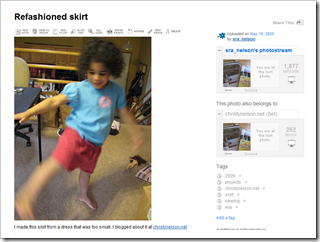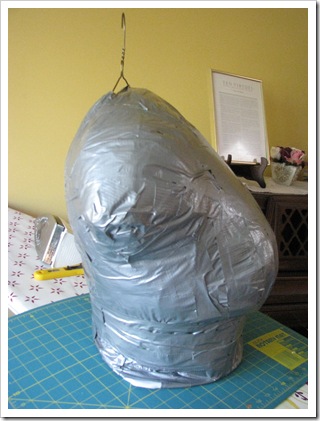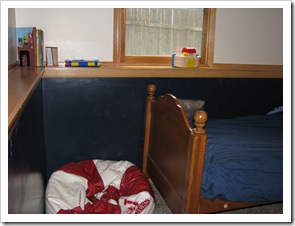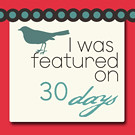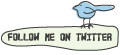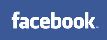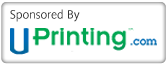Some of you may know that I use a Flickr group as a gallery for this website. You can go there and see projects from readers, my projects, craft challenge pictures, and there is even a space to have group discussions. Anytime you want to access the flickr group, you can click on the SHARE icon in my sidebar. It will take you right there. I've had a few people ask me how it works and how they can use it to post their craft challenge entries (due May 27th, by the way!). I hope this post can help.

Flickr is a free photo sharing site that has some great built in tools. I use these for organizing my blog photos, as well as my personal photos.  When you sign in, you'll want to start uploading your photos or videos.
When you sign in, you'll want to start uploading your photos or videos.
You click on choose photos and videos and then follow the instructions.
There are also some great uploading tools you can find if you click on the Flickr Tools page. You can upload from your email and they have desktop uploaders as well. I use Flickr Uploadr for Windows. It is a great application that I can pull up anytime I'm taking the pictures off of my camera. I don't have to get online or anything. From that application I can also name, tag, and describe my photos.

This is the screen that will come up from the web based application if you upload a picture. It is still not right side up but this is easily fixed as soon as it is saved to flickr.
This is where you give your picture a title, description, and tags. You can also add it to a set. I keep a set for projects, family, and some other things. Tags are descriptive words that can help you find your pictures in the future. If they consist of more than one word, you'll want to put them in quotes. I always tag my photos with the year they were taken. Sample tags for this photo might include: 2009, projects, christynelson.net, skirt, sewing.
One of the options you have when you save your pictures to flickr, is the chance to edit them in Picnick. If you don't have some other photo editing software you like to use, this is one of the best free applications I've seen. You can add text to your photos, crop, fix red eyes, and much more.
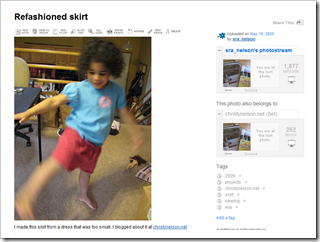
This screen shot shows what it looks like once you have saved your picture to flickr. You have options to edit, delete, and rotate. You can also set flickr up so you can blog directly from there. You can make any picture a blog post along with your own commentary.
You can also send to a group. Joining groups is a great way to meet new bloggers and other crafters. Of course, I recommend you join my group! If you participate in the craft challenge you can send your pictures directly to the group with a few clicks. 
To the right is the screenshot of my group's homepage. Any group member can add their crafty pictures there. There is also a spot for discussion. We've kind of been neglecting that area but I'd love to see it get a little more action!
I've only barely scratched the surface here with what you can do with Flickr. I hope you take the time to see what it can do for you!
Labels: christy's craft challenge, flickr, learn, tutorial